Defining a timing curve in the map editor entails two operations done repeatedly until you are satisfied:
- - Selecting a range of rpm values over which you want to make a modification to the timing curve;
- - Applying an operation to the selected range.
The map editor window contains two main sections: a graphical one and a numeric one, below the former. They both represent the same timing advance curve that is being edited. The horizontal black line between the two can be dragged with the mouse to make more room for one or the other main section.
Around the main sections are toolbars, some of which will be explained below or were explained in the previous page (Changing the ignition timing).
1. Selecting a range
The map editor shows the selected range in two ways: with a colored vertical band in the graphical area, and with highlighted cells in the numerical grid area.
The selected range can be enlarged/made smaller by dragging the borders of the colored band in the graphical area. It can also be shifted while keeping the same width by dragging its center, shown as a dotted line.
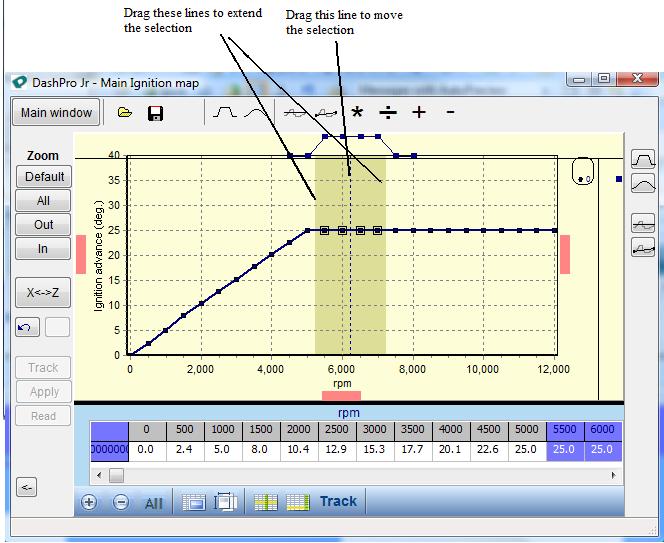
It is also possible to use the numerical grid area to select a range, either with the mouse (by click-move on cells) or the arrow keys (Shift-arrow to extend the selection).
2. Editing selected values
The most useful tools to edit the selected area are summarized in this table:
|
Button |
Keyboard shortcut |
Effect |
|
|
+ |
Adds a small increment to the selection. Right click on the button enables you to add a value of your choice. |
|
|
- |
Substract a small increment to the selection. Right click on the button enables you to substract a value of your choice. |
|
|
none |
Brings all the points part of the selection on a line that joins the start and end of selection. |
|
|
none |
Smoothly straighten the selection, i.e. all points move toward a line that joins the start and end of selection. |
It is also possible to select a value for the entire selection by right clicking in the grid area.
Supplemental notes
- It is possible to undo-redo the last editing operations with the buttons just above "Track";
- Buttons not described above have little to no use for a simple two dimensional map like the one managed by the KLXCDI. There is a mouseover hint that display when you rest the mouse over them, and those curious enough may play with them.
See also
Getting Started, which also shows the main DashProJr window.
Changing the ignition timing, which introduces the map editor and shows how to send/retrieve the map into/from the KLXCDI.
Configuring the KLXCDI, which shows how to change the ignition cutoff rpm and other parameters.



